Best Google Drive Hacks Every Researcher Must Exploit
TUTORIALBLOGCHEMISTRY

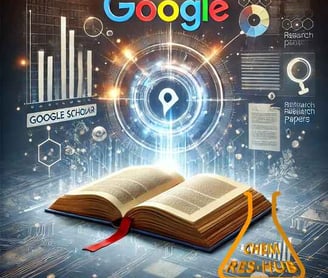
Google Drive is more than just cloud storage—it’s a powerful research management tool. With its built-in collaboration features, advanced search capabilities, and seamless integration with other research tools, Google Drive can streamline your research workflow and keep all your important files organized and accessible.
This guide highlights the best Google Drive features that every researcher must exploit to boost productivity, enhance collaboration, and securely manage research data.
Pro Tips: Best Google Drive Features Every Researcher Must Exploit
Introduction
Google Drive is more than just cloud storage—it’s a powerful research management tool. With its built-in collaboration features, advanced search capabilities, and seamless integration with other research tools, Google Drive can streamline your research workflow and keep all your important files organized and accessible.
This guide highlights the best Google Drive features that every researcher must exploit to boost productivity, enhance collaboration, and securely manage research data.
1. Cloud Storage & File Organization for Research
✅ Free 15GB Storage – Store research papers, datasets, and notes.
✅ Sync Across Devices – Access your files on any device (laptop, phone, tablet).
✅ Folder Organization – Keep research files structured and searchable.
A. Organizing Research Files Effectively
🔹 Create a dedicated research folder:
📂 Research Project Name
📂 Papers & Literature (PDFs, citations, notes)
📂 Data & Experiments (Excel, CSV, OriginPro files)
📂 Manuscripts & Drafts (Google Docs, LaTeX files)
📂 Presentations & Reports (Google Slides, PPTs)
🔹 Use color-coded folders to identify priority projects quickly.
🔹 Add file descriptions for easy recall.
🚀 Pro Tip: Use Google Drive Shortcuts to link frequently used folders across different projects without duplicating files.
2. Google Docs for Research Writing & Collaboration
Google Docs is a real-time collaborative writing tool, perfect for drafting research papers, reviewing literature, and writing reports.
A. Key Features for Researchers
✅ Real-time Collaboration – Work with co-authors simultaneously.
✅ Version History – Restore previous versions of your paper (File → Version History).
✅ Voice Typing – Convert spoken ideas into text (Tools → Voice Typing).
✅ Offline Mode – Work without an internet connection (File → Make Available Offline).
📌 Example Use Case:
Drafting a manuscript with multiple authors and allowing real-time edits.
Keeping version-controlled research notes for future reference.
🚀 Pro Tip: Use "@Mention" (@name) to tag co-authors or reviewers directly inside the document for instant feedback.
3. Google Sheets for Research Data Analysis
Google Sheets is a lightweight yet powerful alternative to Excel for organizing and analyzing research data.
A. Key Features for Data Handling
✅ Built-in Statistical Functions: Mean (=AVERAGE()), Standard Deviation (=STDEV()), Regression (=LINEST()).
✅ Conditional Formatting: Highlight specific values in large datasets.
✅ Pivot Tables: Summarize and analyze experimental results efficiently.
✅ Google Finance Integration: Fetch real-time stock or funding data (=GOOGLEFINANCE() function).
📌 Example Use Case:
Managing adsorption experiment results and performing regression analysis.
Organizing survey responses for statistical analysis.
🚀 Pro Tip: Use IMPORTRANGE() to link datasets from multiple Google Sheets without duplicating them.
4. Google Forms for Surveys & Data Collection
Need to collect data from researchers, students, or participants? Google Forms makes survey creation simple.
✅ Easy Survey Design – Multiple-choice, Likert scales, file uploads.
✅ Automated Data Collection – Responses auto-populate into Google Sheets.
✅ Custom Validation Rules – Ensure accurate data entry.
📌 Example Use Case:
Conducting a survey on research habits among Ph.D. students.
Collecting experimental observations from collaborators in real-time.
🚀 Pro Tip: Use pre-filled URLs (Get pre-filled link) to customize responses for different participant groups.
5. Google Keep for Quick Research Notes
Google Keep is a lightweight note-taking app that syncs across all devices.
A. Best Ways to Use Google Keep in Research
✅ Save research ideas anytime, anywhere.
✅ Voice-to-Text Notes – Record spoken ideas and convert them into text.
✅ Image-to-Text Conversion – Extract text from PDFs and handwritten notes.
✅ Color-Code Notes by Topic – Organize research tasks effectively.
📌 Example Use Case:
Jotting down new research ideas during a conference.
Saving quick summaries of research papers for future reference.
🚀 Pro Tip: Use Google Keep's Reminder Feature to set deadlines for research tasks.
6. Google Drive Search & OCR for Research Paper Management
Google Drive’s AI-powered search makes finding files effortless.
✅ Full-Text Search – Search within PDFs, Word docs, and scanned papers.
✅ Optical Character Recognition (OCR) – Extract text from scanned research papers.
✅ Advanced Search Filters – Find files by type, owner, or modification date.
📌 Example Use Case:
Searching for specific keywords in a large collection of research papers.
Extracting data from scanned lab notebooks using OCR.
🚀 Pro Tip: Use Google Drive’s "Star" Feature to bookmark frequently used papers.
7. Google Slides for Conference Presentations
Google Slides allows researchers to create professional presentations with real-time collaboration.
A. Best Features for Researchers
✅ Collaborative Editing: Work on presentations with co-authors.
✅ Embed Live Charts from Google Sheets: Automatically update graphs.
✅ Present from Anywhere: Use Presenter View for online conferences.
✅ Speaker Notes & Q&A: Engage with the audience more effectively.
📌 Example Use Case:
Preparing a conference presentation on spectroscopy analysis.
Collaborating with research partners on a grant proposal pitch.
🚀 Pro Tip: Use "Explore" (Ctrl + Shift + L) to automatically format slides with AI-generated layouts.
8. Google Drive File Sharing & Security Best Practices
🔹 Sharing Permissions: Control who can view, comment, or edit documents.
🔹 Expiration Dates for Shared Links: Prevent unauthorized access after a deadline.
🔹 Advanced Sharing Settings: Restrict file downloading and copying.
🔹 Backup Research Data: Store encrypted backups of important files.
📌 Example Use Case:
Sharing a manuscript with reviewers while restricting edits.
Collaborating on research grants while keeping sensitive data secure.
🚀 Pro Tip: Use "Request Access" Mode to prevent accidental editing by external collaborators.
9. Automating Research Workflows with Google Drive Add-Ons
🔹 Zotero & Mendeley Integration – Manage citations inside Google Docs.
🔹 AutoCrat – Automate formatting of reports and tables.
🔹 DocuSign – Sign research agreements digitally.
🔹 Google Scripts (Apps Script) – Automate repetitive tasks like organizing research papers.
📌 Example Use Case:
Automatically formatting research reports using Google Scripts.
Inserting citations directly into Google Docs using the Mendeley add-on.
🚀 Pro Tip: Use Google Drive Sync to back up research data automatically.
Final Thoughts
Google Drive is a powerful ecosystem for researchers, offering seamless file storage, data analysis, collaboration, and automation. By mastering these pro features, you can significantly enhance your research productivity and organization.
Key Takeaways:
✅ Organize research data with structured folders and Drive Shortcuts.
✅ Write and collaborate on research papers using Google Docs.
✅ Analyze data efficiently in Google Sheets with built-in statistics tools.
✅ Collect survey responses with Google Forms.
✅ Search and extract text from PDFs using Google Drive OCR.
✅ Secure and automate research workflows with Drive Add-Ons and Scripts.
📢 What’s your favorite Google Drive feature for research? Share your tips in the comments!
Happy Researching!!
